Your Windows 10 laptop may start to feel sluggish over time, especially if you use it for a lot of demanding tasks. Here are some tips to speed it up:
1. Close unused apps and programs: When you're not using an app, close it. This will free up memory and resources for other apps. You can close apps by clicking on the "X" button in the top-right corner of the window.
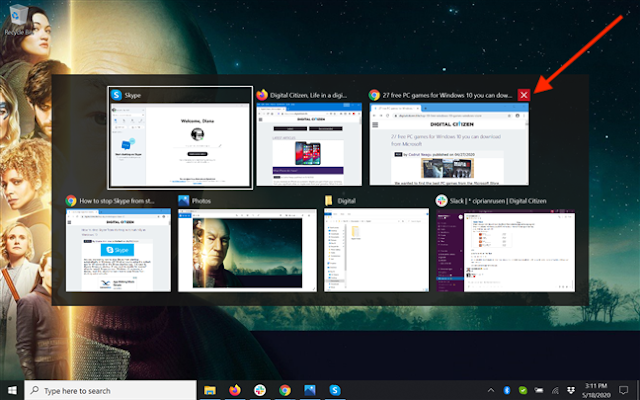
2. Defragment your hard drive: Over time, the files on your hard drive can become fragmented, which can slow down your laptop. Defragmenting your hard drive will reorganize the files so that they are stored more efficiently. You can defragment your hard drive using the built-in Disk Defragmenter tool.
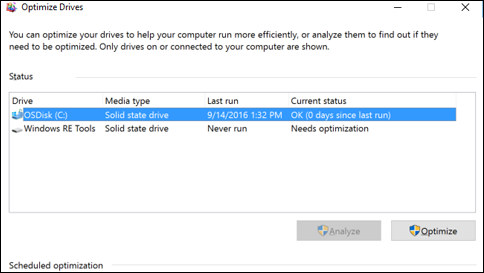
3. Delete unnecessary files: Your laptop is likely full of unnecessary files, such as old photos, videos, and documents. Deleting these files will free up space on your hard drive and improve performance. You can delete unnecessary files using the File Explorer.
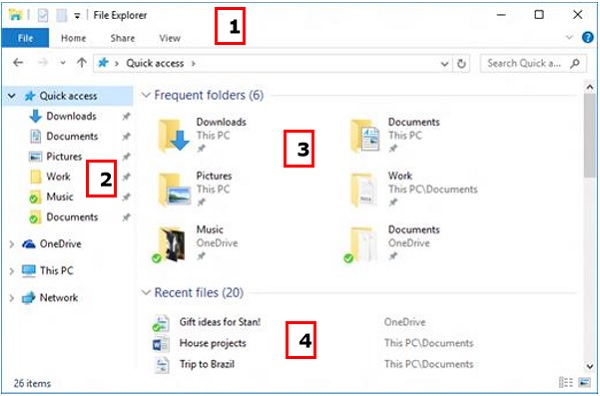
4. Disable startup programs: Startup programs are apps that run automatically when you start your laptop. Some startup programs are necessary, but others are not. Disable any startup programs that you don't need to improve startup time. You can disable startup programs in the Task Manager.
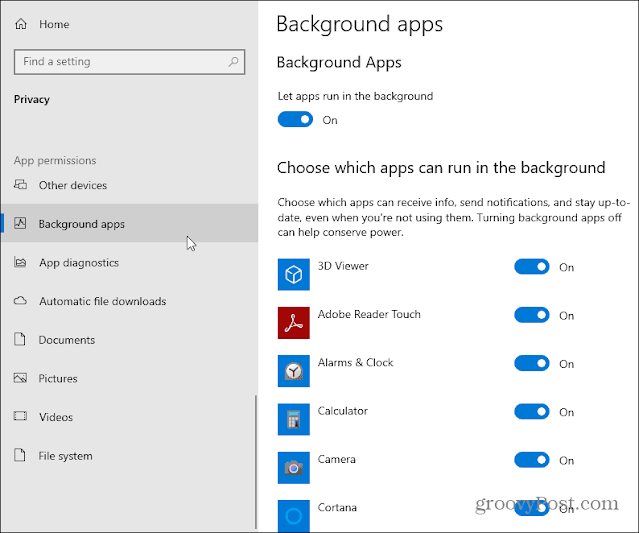
5. Update your drivers: Drivers are software that allows your laptop to communicate with its hardware. Outdated drivers can cause problems and slow down your laptop. Update your drivers regularly to keep your laptop running smoothly. You can update your drivers manually or use a driver updater tool.
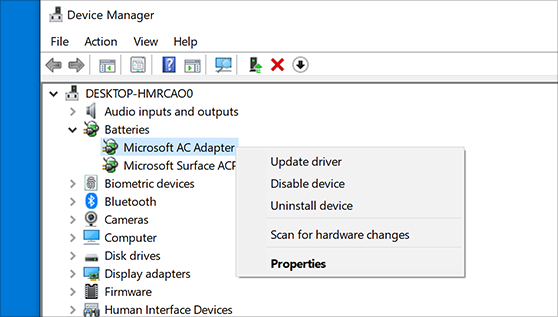
6. Run a virus scan: A virus or malware infection can slow down your laptop. Run a virus scan regularly to keep your laptop safe and secure. You can use a free antivirus program or a paid antivirus program.
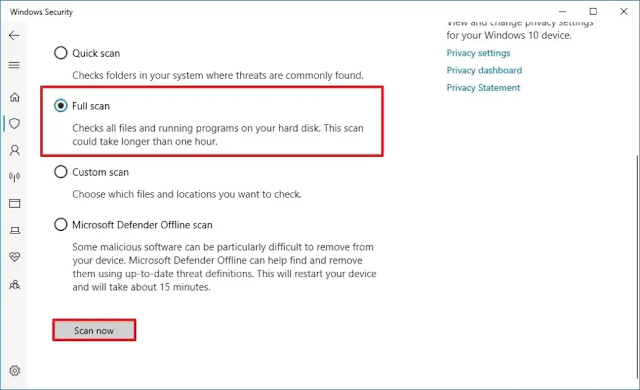
7. Upgrade your hardware: If you've tried all of the above and your laptop is still running slowly, you may need to upgrade your hardware. This could include upgrading your RAM, hard drive, or processor.
By following these tips, you can speed up your Windows 10 laptop and get it running like new again.
Here are some additional tips that you can try:
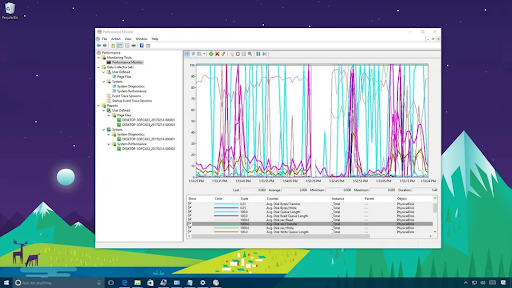
- Use a performance monitor: A performance monitor can help you identify the apps and processes that are using the most resources on your laptop. This can help you pinpoint the cause of the slowdown and take steps to improve performance.
- Use a task manager: The task manager can help you see what apps and processes are running on your laptop. You can use it to close apps and processes that you don't need.
- Use a disk cleanup tool: A disk cleanup tool can help you delete unnecessary files and folders from your hard drive. This can free up space and improve performance.
- Use a registry cleaner: A registry cleaner can help you remove errors and optimize your registry. This can improve performance and stability.
How to speed up any windows 10 laptop in 2024