Symptoms
Internal SATA devices (HDDs or SSDs) may show as removable media in your task bar.
Cause
Whether or not a device is considered removable is determined by your system’s BIOS and how it marks the various SATA ports on the motherboard. The inbox driver directly inspects SATA ports and considers devices connected to those ports marked “external” as removable devices. Not all storage drivers do this, which can be a potential cause for corruption or data loss.
Resolution
First, check for and install available BIOS updates from your PC manufacturer. If none are available, you can follow these steps to override the way the inbox driver surfaces devices on certain ports:
Solution
1. Open "Device Manager".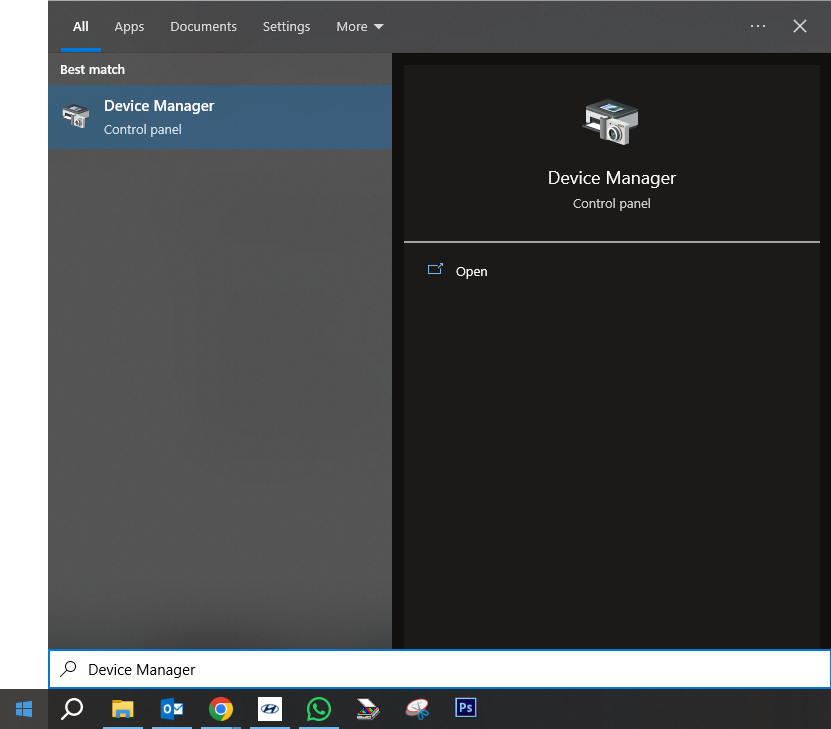
2. Under Disk Drives, identify the SATA device you would like the inbox driver to consider internal.
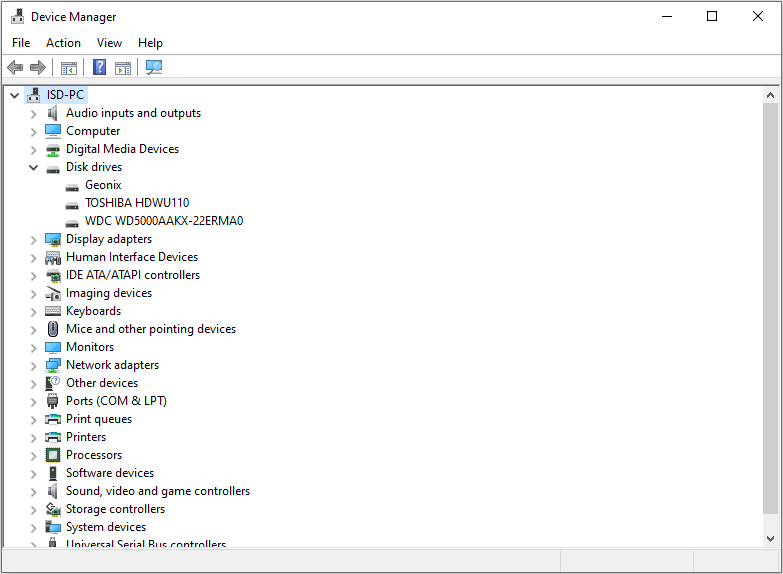
3. open properties for this device by right-clicking and selecting Properties. Note the bus number from the properties overview (“4” in the below example)
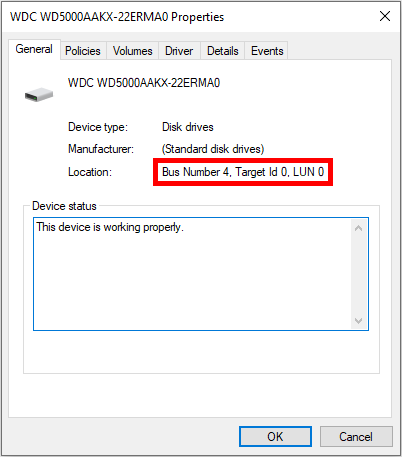
There Was 2 different way to solve this issue one was by Direct Command Prompt and another one was indirect via Registry Editor.
![]() For Windows 7:
For Windows 7:
Type the following command in the previously opened command prompt and hit Enter:
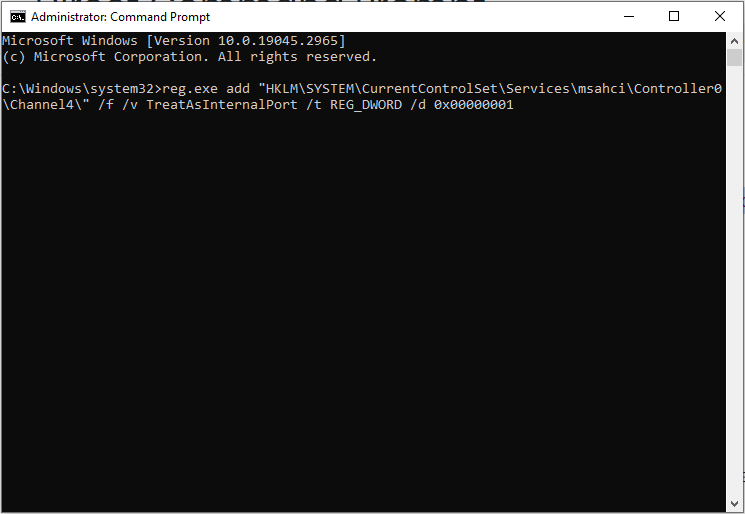
reg.exe add “HKLM\SYSTEM\CurrentControlSet\Services\msahci\Controller0\Channelx\” /f /v TreatAsInternalPort /t REG_DWORD /d 0x00000001
Where xcorresponds to the Bus Number you noted before.
For Windows 8, Windows 10 and Windows 11:
Type the following command in the previously opened command prompt and hit Enter:
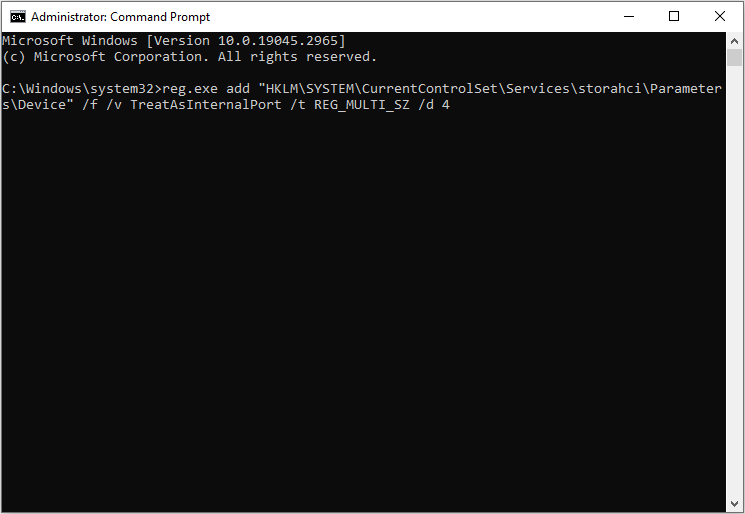
reg.exe add “HKLM\SYSTEM\CurrentControlSet\Services\storahci\Parameters\Device” /f /v TreatAsInternalPort /t REG_MULTI_SZ /d x
Where x corresponds to the Bus Number you noted before.
Alternative methods
Open Registry Editor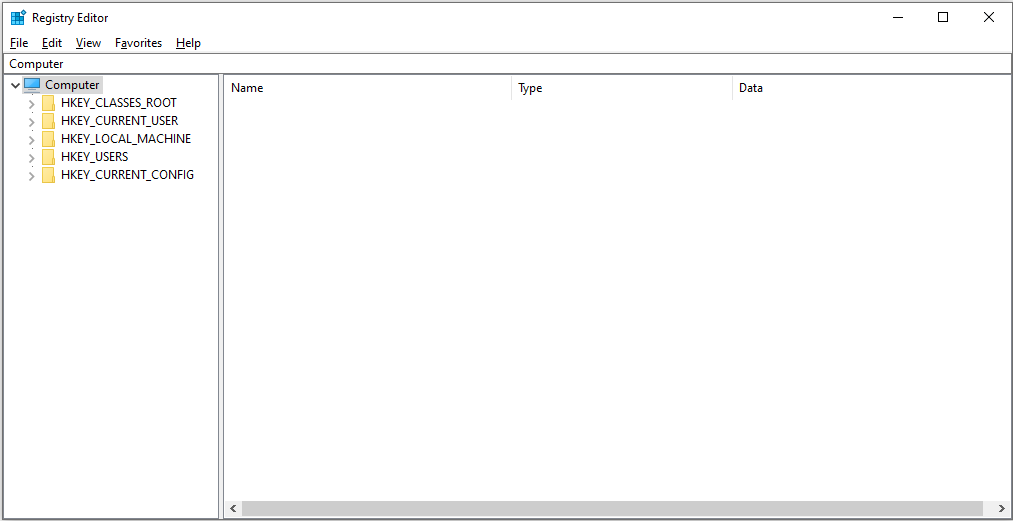
Open location "Computer\HKEY_LOCAL_MACHINE\SYSTEM\CurrentControlSet\Services\storahci\Parameters\Device"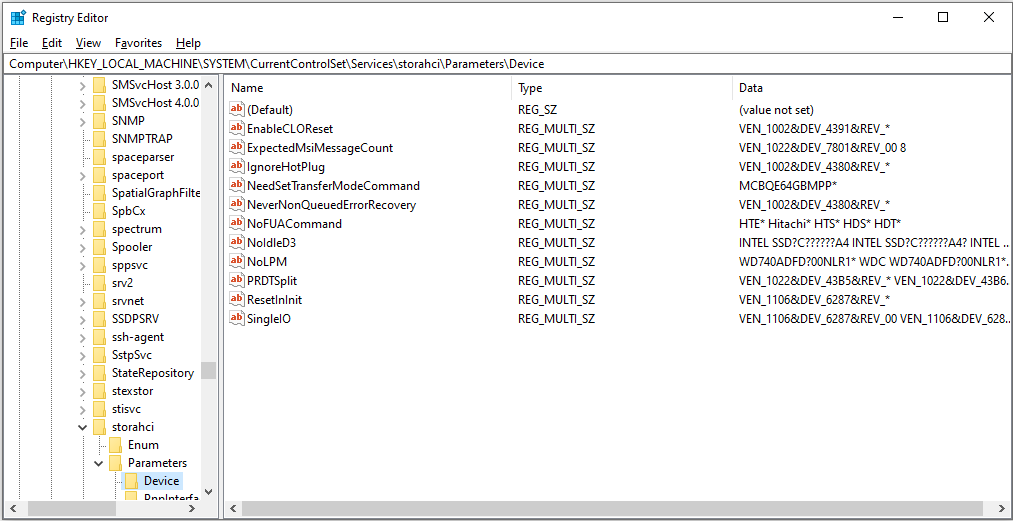
Righ Click on ringht open spare select New > Multi String Value. Name it "TreatAsInternalPort"
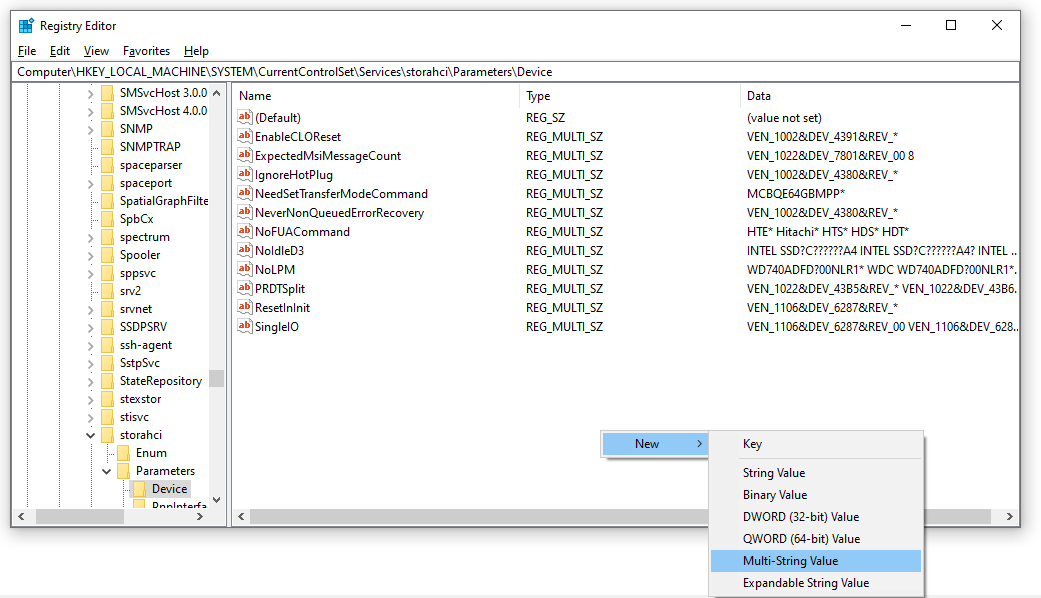
after that double click on "TreatAsInternalPort" and enter Bus Number you noted before.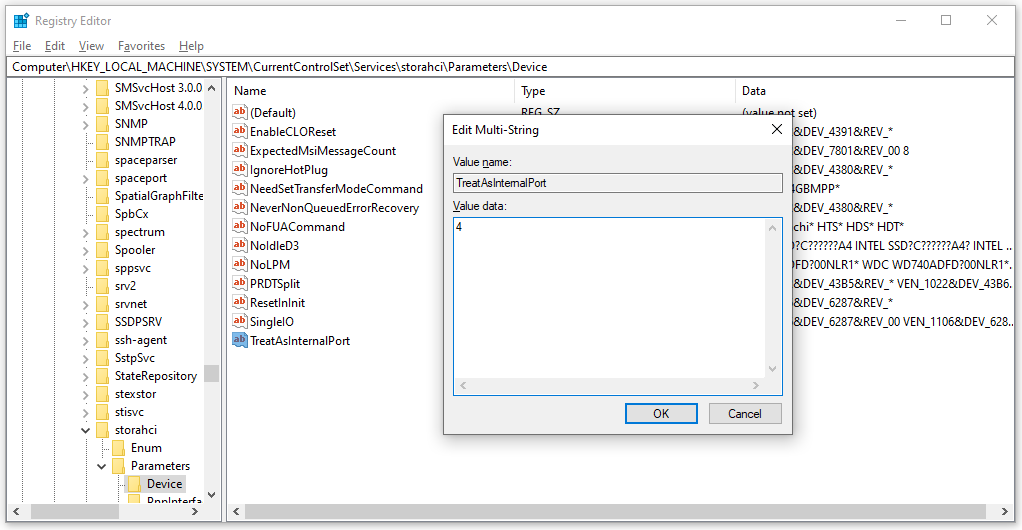
Save it by press ok.
All done. Restart your Computer and enjoy. if you face any issue feel free to comment here.
How to solve Internal SATA Drives show up as removeable in Windows 10